What's new?
Check out our latest feature releases and product updates.
X (Twitter) Scheduling is here!
.png)
You can now draft, schedule, and publish posts on X (Twitter) directly from Iconosquare!
Plan and manage your X content alongside your other social profiles to keep your strategy consistent across platforms.
Easily preview and fine-tune your posts for each network, and take advantage of our AI-powered caption assistant for tone and hashtag suggestions.
Introducing Custom Post Approvals

Take full control of your content approval process with the latest updates to our Post Approval feature.
Share individual posts with collaborators, choose to auto-schedule them once approved, and ensure critical deadlines are met with the option to publish posts on time - even if you're still waiting for approval.
Organize your scheduled posts by Campaign or Label
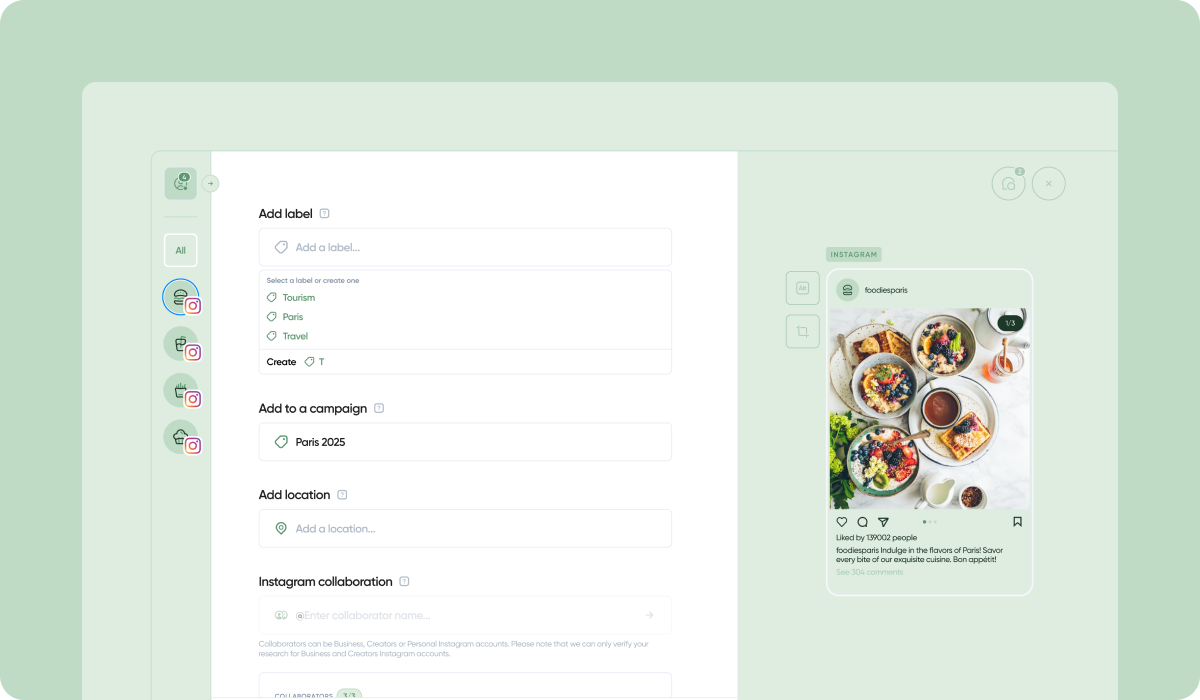
You can now add your posts to a Campaign when creating a new post.
Campaigns allow you to track and report on the performance of posts published as part of a specific marketing campaign (e.g. Black Friday).
You can also apply Labels to your posts, allowing you to categorize and track topics more easily.
Mention LinkedIn profiles in your posts
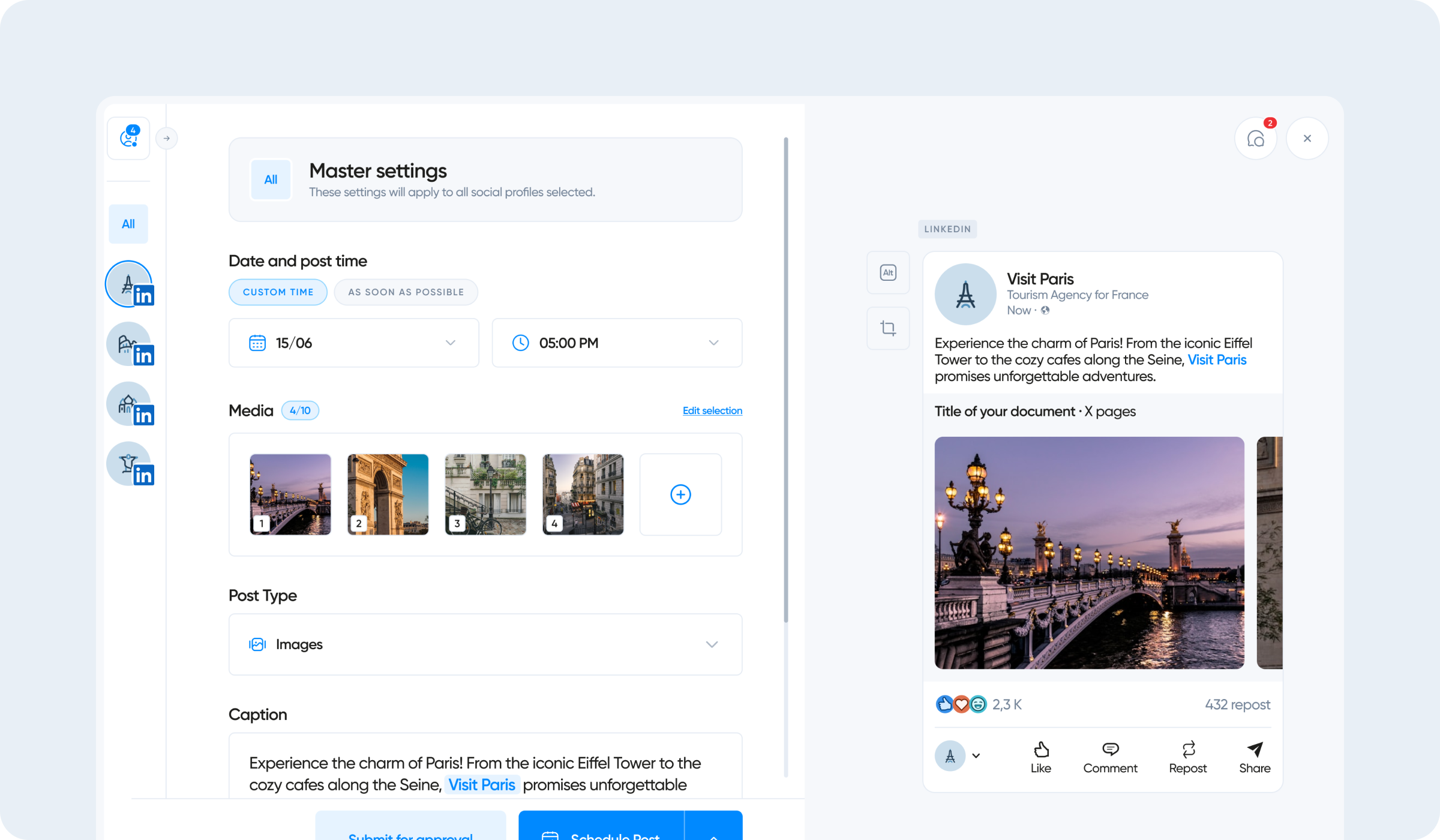
You can now mention LinkedIn personal profiles when scheduling your LinkedIn page posts via Iconosquare. Mentioning LinkedIn profiles in your captions is a great way to help boost your reach, and encourage more engagement on your LinkedIn page posts.
Simply type the @ symbol followed by the name of the person you would like to mention, in the caption field of your post.
Mention other Instagram profiles in your Stories
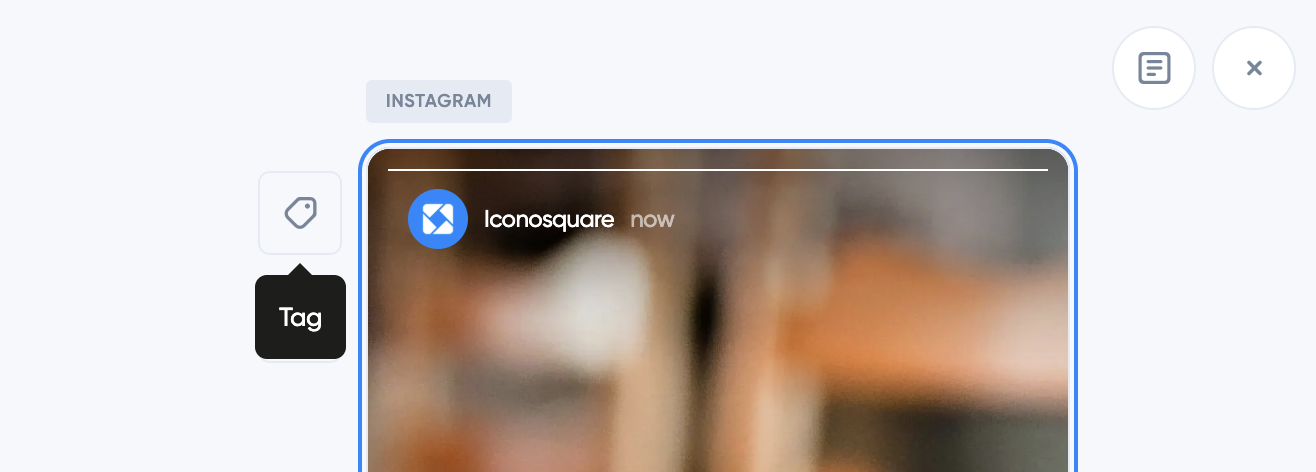
You can now mention other Instagram profiles when scheduling your Instagram Stories!
Simply click on the "Tag" option once you've added your media, then type the name of the public Instagram profile you would like to mention in your Story.